If you’re wondering how to cancel Peacock in 2025, this guide is made just for you. With the growing number of streaming services, it’s easy to subscribe to multiple platforms—and just as important to know how to manage or cancel them. Whether you’re cutting down on monthly expenses or simply moving to another streaming platform, canceling your Peacock subscription is a quick and straightforward process. This guide walks you through how to cancel your plan on desktop, mobile, smart TV, and more.
Why People Cancel Peacock
While Peacock offers a variety of popular shows, movies, and sports coverage, some users decide to cancel for a number of reasons. For some, the premium content may not be worth the monthly cost. Others might find better value in competitors like Netflix, Hulu, or Disney+. Some simply want a digital detox or need to cut back on monthly bills. Whatever the reason, knowing how to cancel Peacock quickly ensures you’re not stuck paying for a service you no longer use.
What Happens After You Cancel?
When you cancel your Peacock subscription, you won’t lose access immediately. You’ll still have access to all premium features until the end of your current billing cycle. Once that period ends, your account will automatically revert to the free version (if available), or you’ll be logged out of premium content altogether. Importantly, Peacock does not issue refunds for partial months, so timing your cancellation is crucial.
Canceling Peacock Through the Web Browser
The most common way to cancel your Peacock subscription is through the official website. Follow these simple steps:
- Visit PeacockTV.com/account
- Log in using your account credentials
- Click on your profile image in the top-right corner
- Select “Account” or “Plans & Payments”
- Click on “Change Plan” or “Cancel Plan”
- Follow the prompts to confirm cancellation
Once confirmed, you’ll receive an email verifying that your subscription has been canceled.
Canceling Peacock on Android Devices
If you subscribed to Peacock through the Google Play Store, the process must go through your Android device’s subscription settings. Here’s how:
- Open the Google Play Store app
- Tap your profile icon at the top-right corner
- Go to “Payments & subscriptions”
- Select “Subscriptions”
- Find “Peacock TV” from the list and tap it
- Tap “Cancel subscription” and follow the prompts
Make sure to cancel at least 24 hours before your next billing date to avoid being charged again.
How to Cancel Peacock on iOS Devices
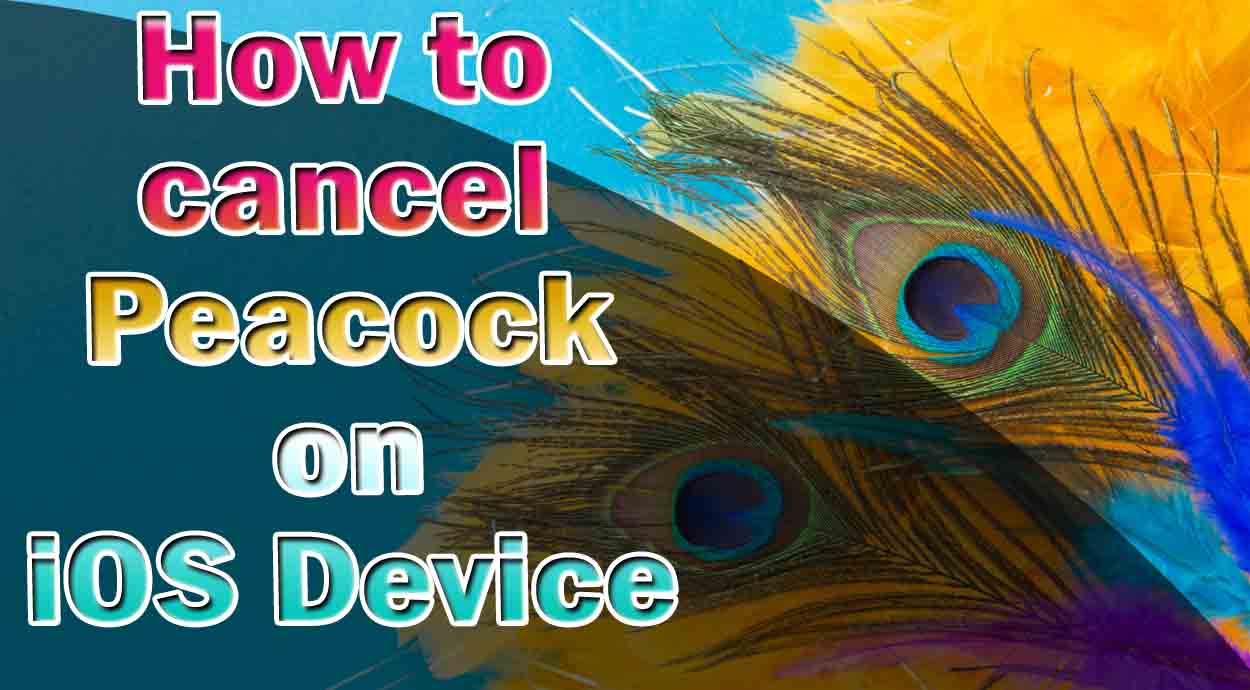
For users who subscribed via the App Store, canceling Peacock requires using the Apple ID settings. Just follow these steps:
- Open the “Settings” app on your iPhone or iPad
- Tap your name at the top to open Apple ID settings
- Select “Subscriptions”
- Find “Peacock TV” and tap it
- Choose “Cancel Subscription”
Once canceled, Apple will confirm your cancellation, and you’ll retain access until the end of the billing cycle.
Canceling Peacock on Roku Devices
If you signed up through Roku, you’ll need to cancel using your Roku account. Follow these instructions:
- Press the Home button on your Roku remote
- Navigate to the Peacock channel
- Press the * (Options) button on your remote
- Choose “Manage subscription”
- Select “Cancel subscription” and confirm
You’ll also receive confirmation from Roku, and the subscription will remain active until the period ends.
Canceling Peacock via Amazon Fire TV
For those subscribed through Amazon, follow these steps to cancel via your Amazon account:
- Go to Amazon Subscriptions on a browser
- Log into your Amazon account
- Find “Peacock TV” under active subscriptions
- Click on “Actions” and then select “Cancel subscription”
Once canceled, Amazon will notify you by email, and the subscription will terminate at the billing cycle’s end.
Considering Downgrading Instead?
If you’re unsure about a full cancellation, Peacock allows users to downgrade their plan instead. This is a great option for those who want to continue enjoying basic content but at no cost. Just visit your account settings and select the free tier under “Change Plan.” It’s a smart way to stay in the ecosystem while cutting back on monthly fees.
Final Thoughts
Learning how to cancel Peacock is simple once you know where your subscription originated. Whether you joined through the website, mobile app, or a third-party platform like Roku or Amazon, each cancellation path is clearly outlined. Always make sure you confirm the cancellation and check your email for final verification. If you’re still within the billing cycle, you’ll enjoy your access until it officially ends. Once ready, you can resubscribe anytime with just a few clicks. Stream responsibly and stay in control of your subscriptions!
Frequently Asked Questions
1. How to cancel Peacock if I subscribed through the website?
To cancel Peacock via the website, log into your account at PeacockTV.com, go to “Account Settings,” then select “Change Plan” or “Cancel Plan” and follow the steps to confirm.
2. How to cancel Peacock on my iPhone or iPad?
If you subscribed via the App Store, go to your iPhone’s Settings > Apple ID > Subscriptions > Peacock, then tap “Cancel Subscription.”
3. Can I learn how to cancel Peacock on Roku?
Yes, press the Home button on your Roku remote, highlight the Peacock channel, press the * button, choose “Manage subscription,” and select “Cancel subscription.”
4. How to cancel Peacock on an Android device?
On Android, open the Google Play Store, go to “Payments & subscriptions,” select “Peacock TV,” and tap “Cancel subscription.”
5. What happens after I follow the steps on how to cancel Peacock?
After cancellation, your Peacock subscription remains active until the current billing period ends. You won’t be charged further unless you resubscribe.
Read More:
